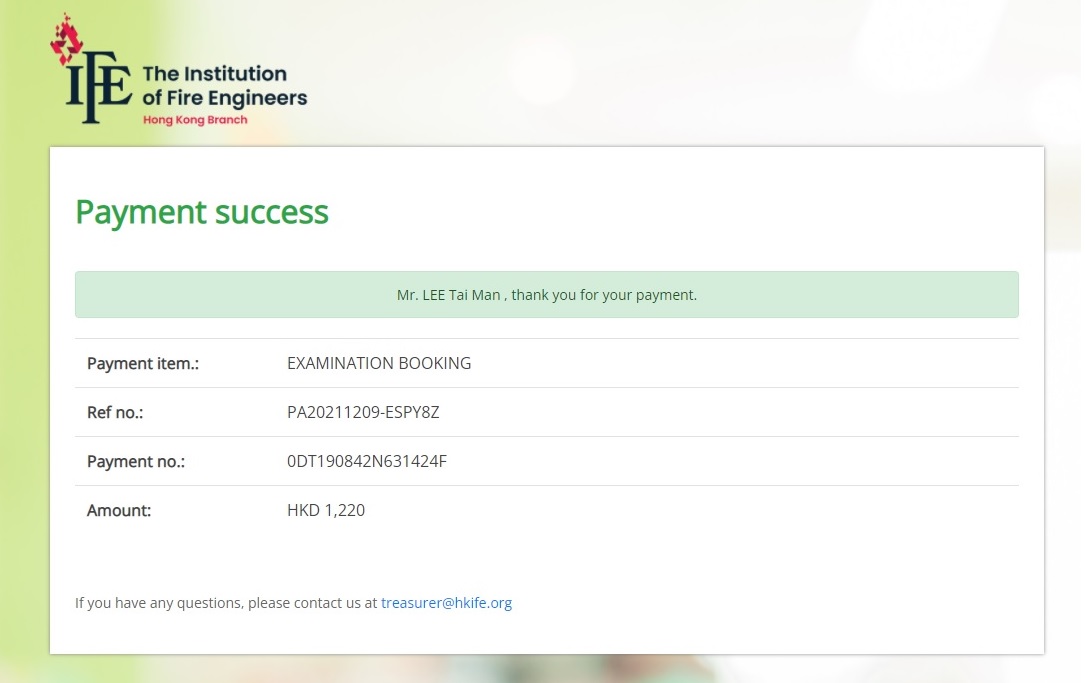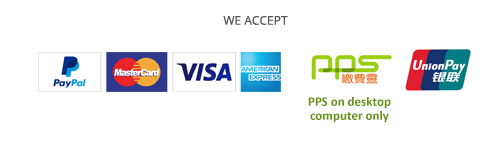Walkthrough of the E-Payment Process for annual subscription
(1) Member will receive an email generated by the system, please check the personal information and the payment amount and then click the “Pay Now” to proceed to the confirmation page.
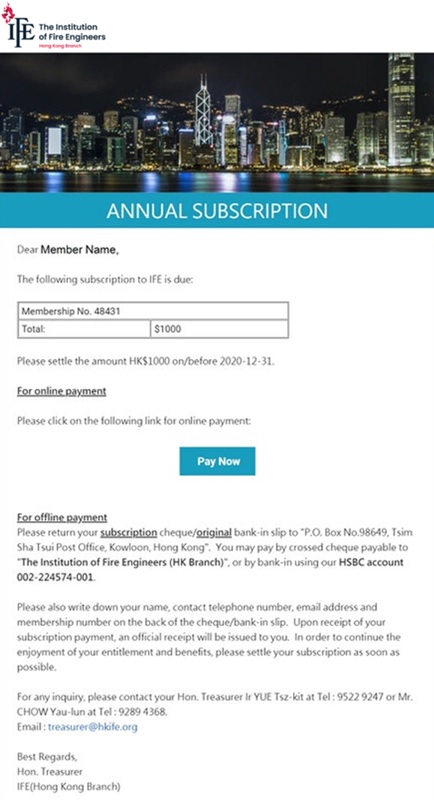
(2) Member will be brought to the webpage for selection of either online or offline payment. Click “Pay Now” to proceed to payment gateway for selection of payment methods after confirming all payment details .
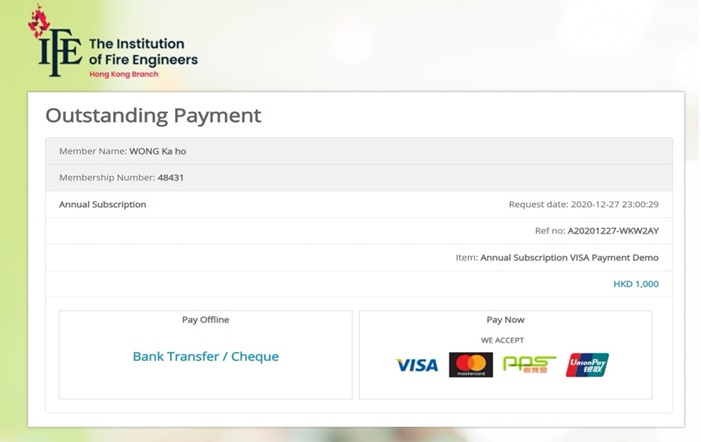

(3) Alternatively, members could review outstanding payment in the member profile of IFE website.
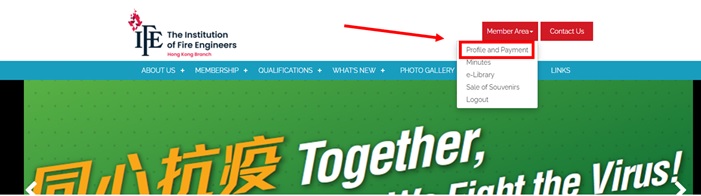
(4) In the member profile page, there is a section of “Outstanding Payment”, please review all outstanding payment and click “Pay” to continue.
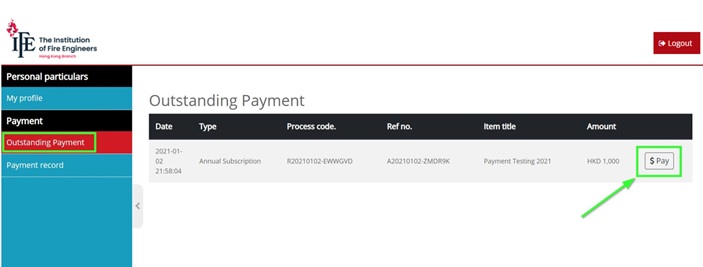
Walkthrough of the E-Payment Process for IFE Examination fee
Payment options will be available after completing the Examination Booking Form.
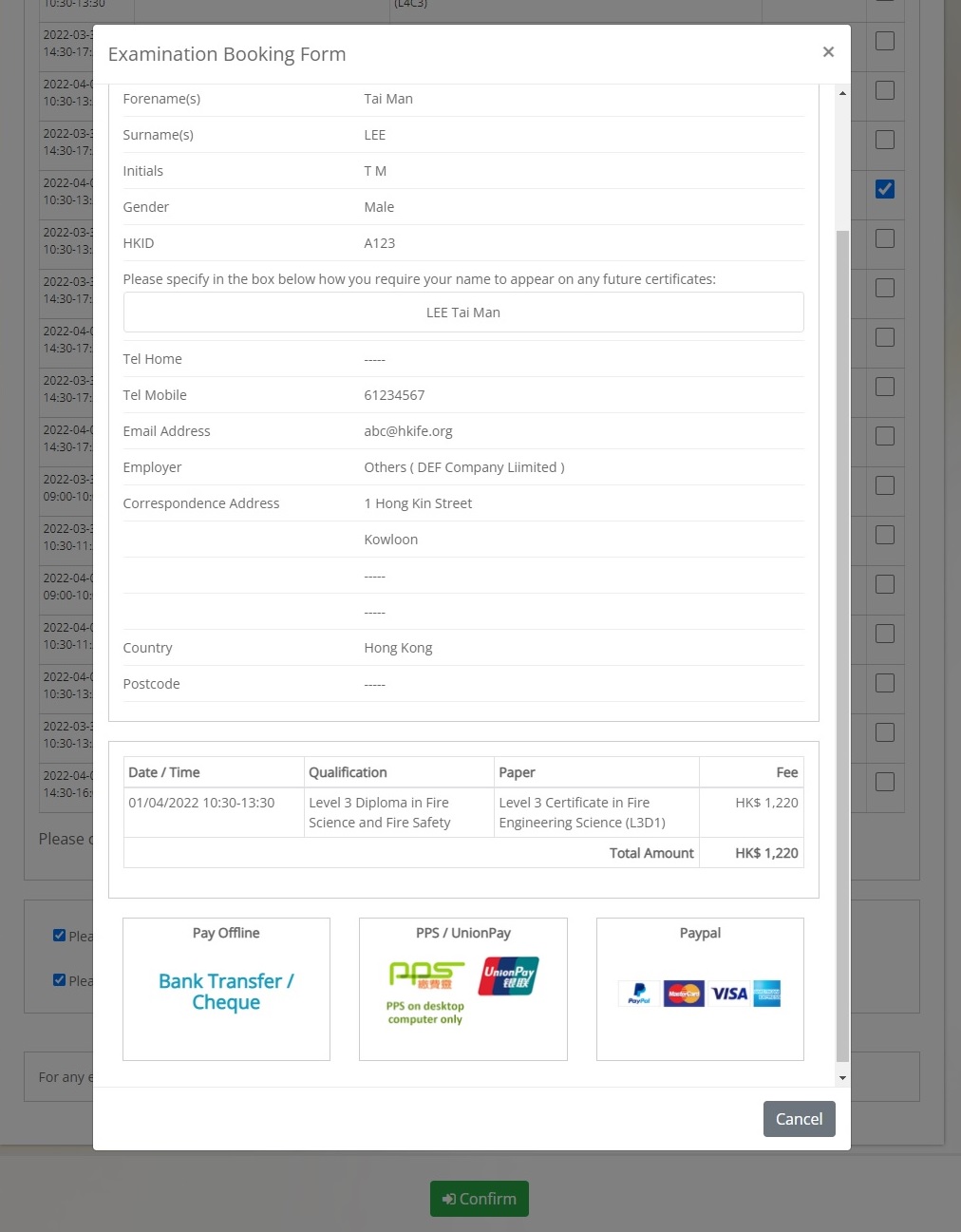
VISA
VISA Step 1 – Input the Card Details
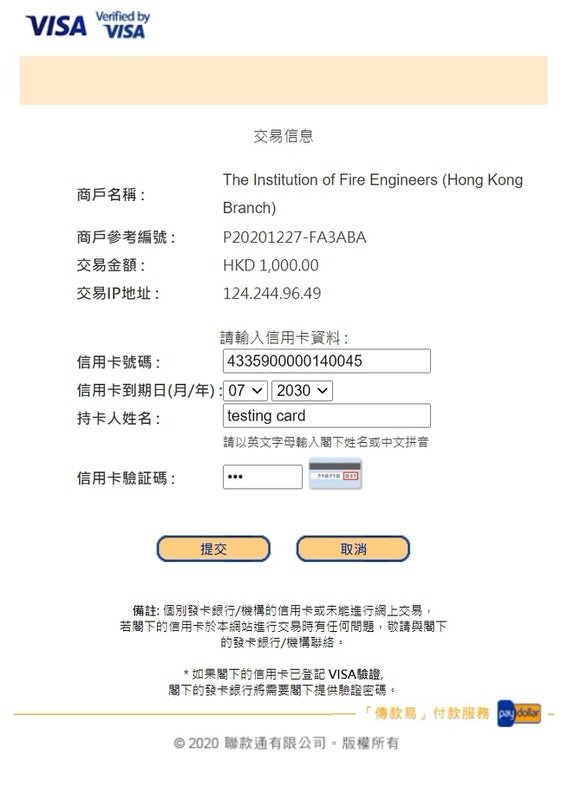
VISA Step 2 – Input the password of VISA Card (this page may or may not appear depending on bank)
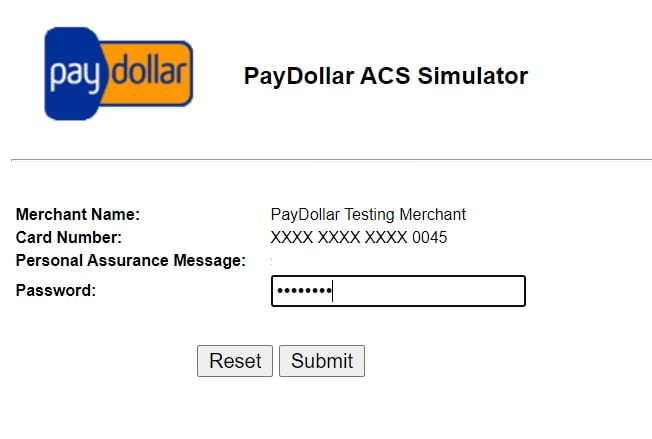
VISA Step 3 – Payment Success. Click “Continue / 繼續” to return to IFE(HK) website to review the receipt.
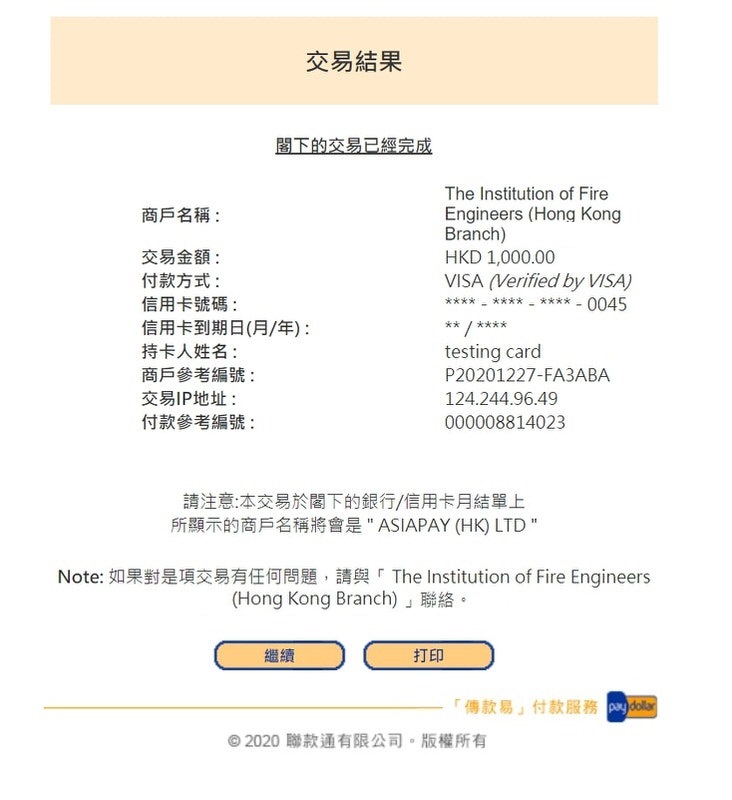
Mastercard
Mastercard Step 1 – Input the Card Details
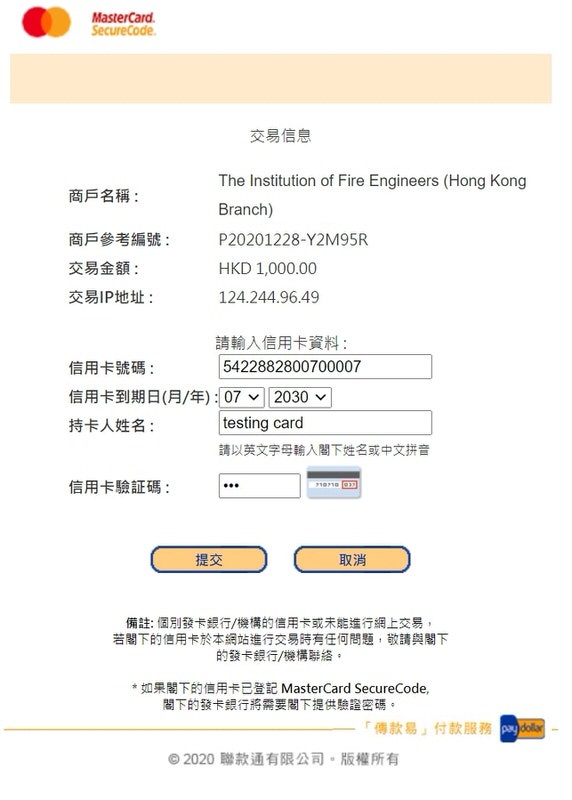
Mastercard Step 2 – Payment Success. Click “Continue / 繼續” to return to IFE(HK) website to review the receipt.
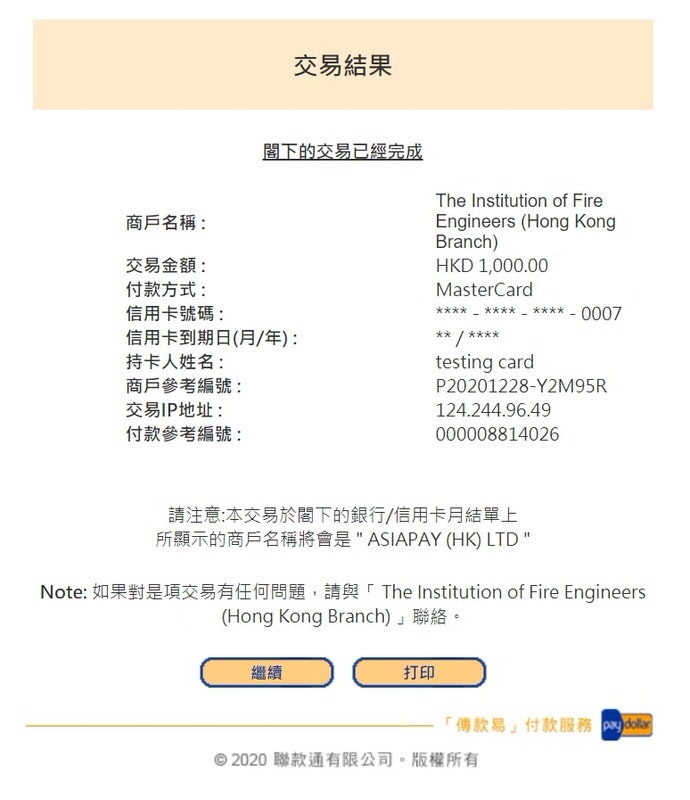
PPS (Only support desktop version)
PPS Step 1 – Review and confirm the payment details.
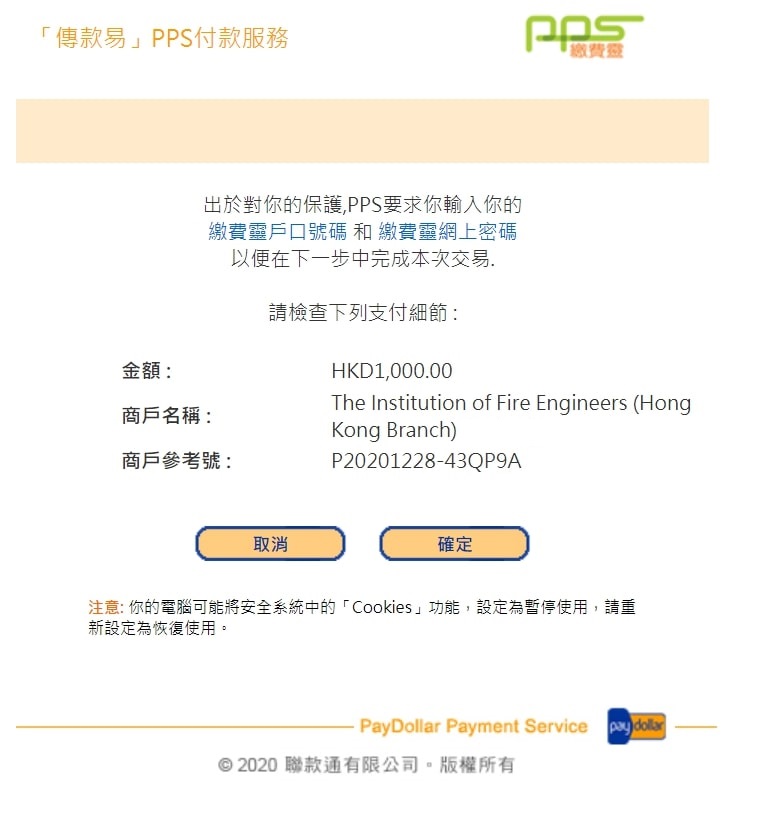
PPS Step 2 – Input the PPS login details and submit the payment.
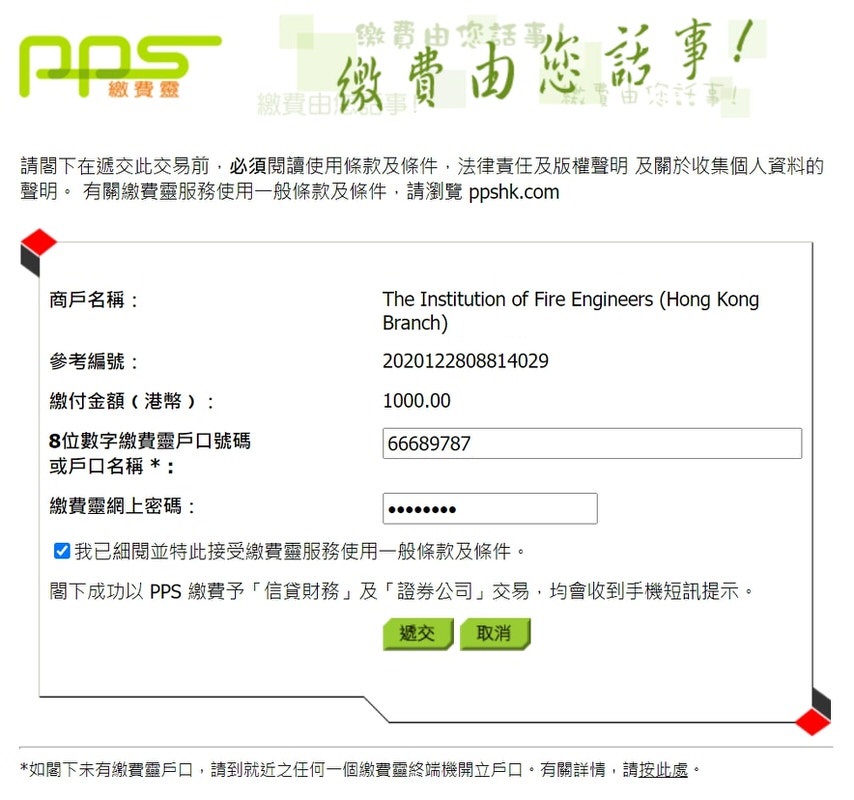
PPS Step 3 – Payment Success. Click “Continue / 繼續” to return to IFE(HK) website to review the receipt.
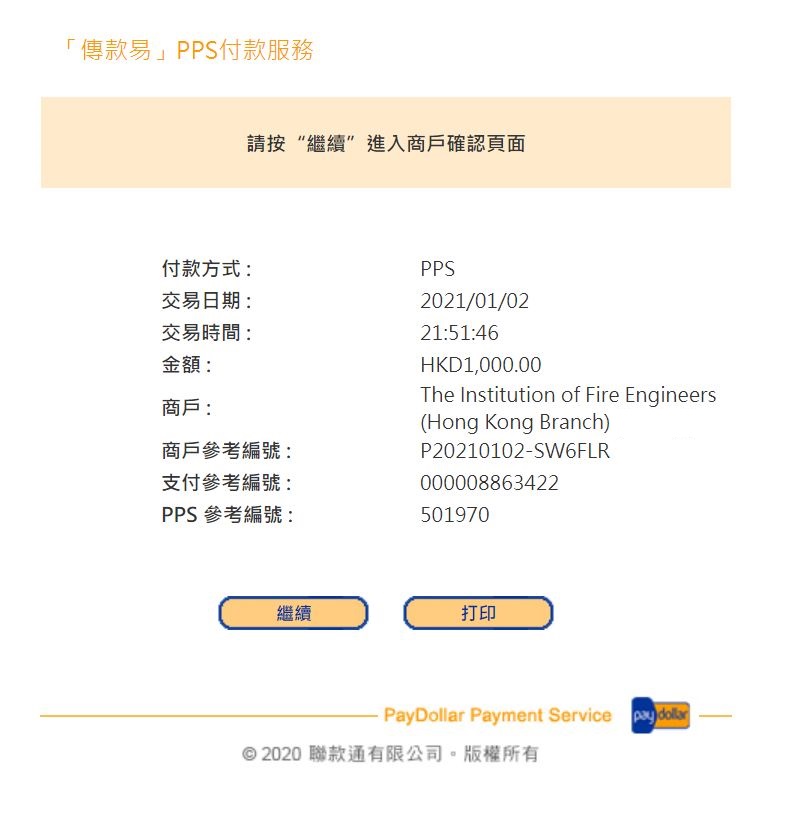
UnionPay
UnionPay Step 1 – Review and confirm the payment details.
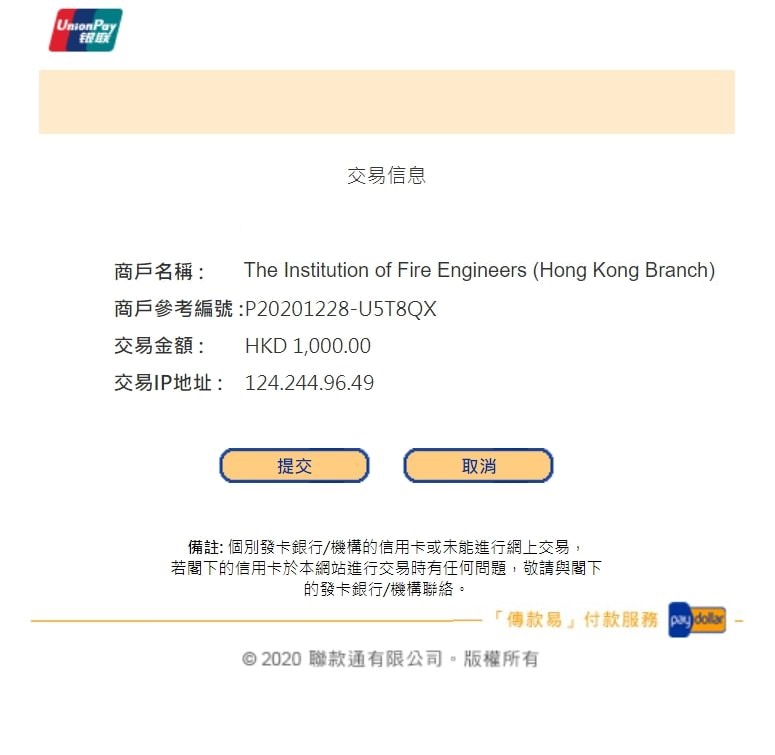
UnionPay Step 2 – Input the card number
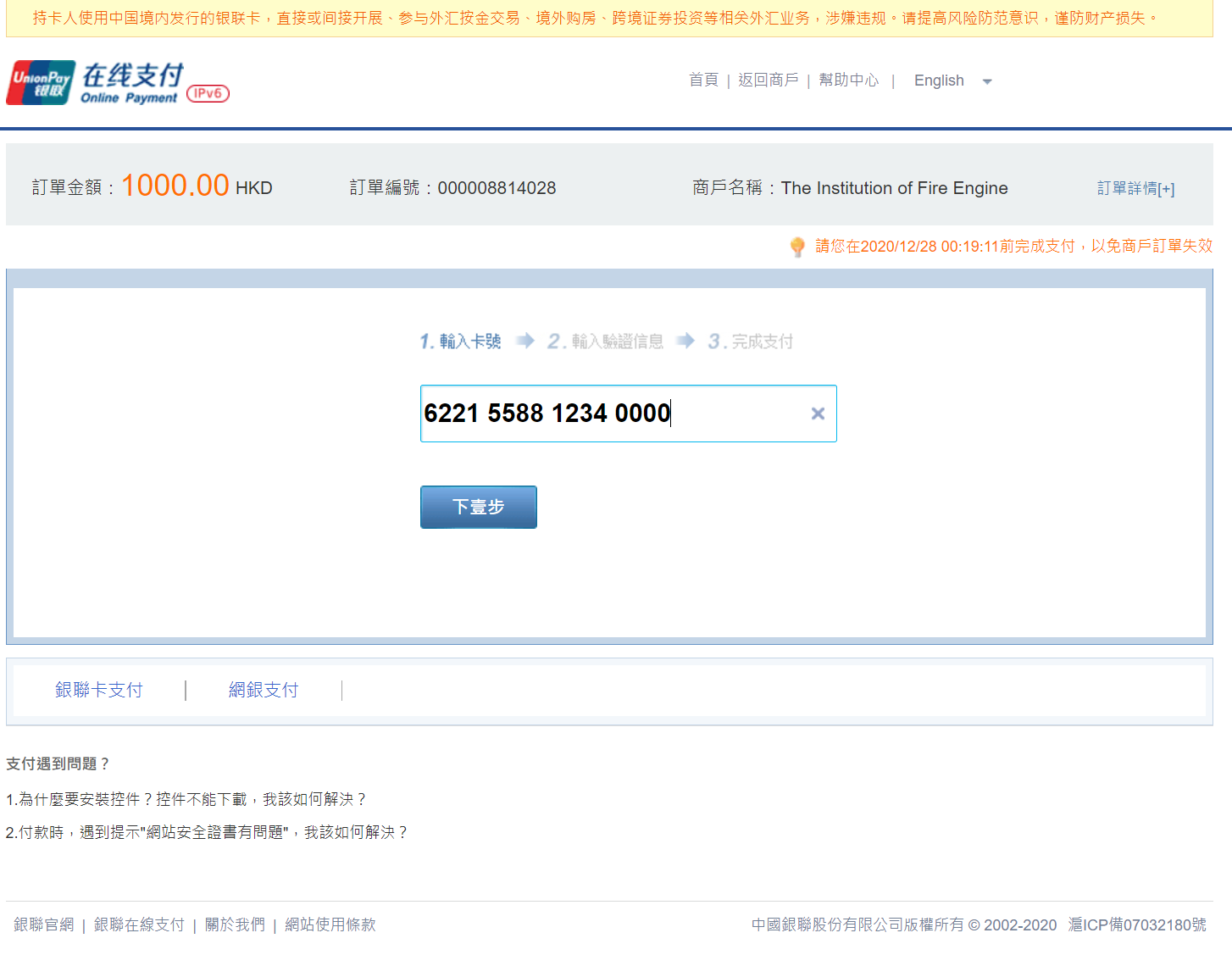
UnionPay Step 3 – Input the card details and the SMS verification code
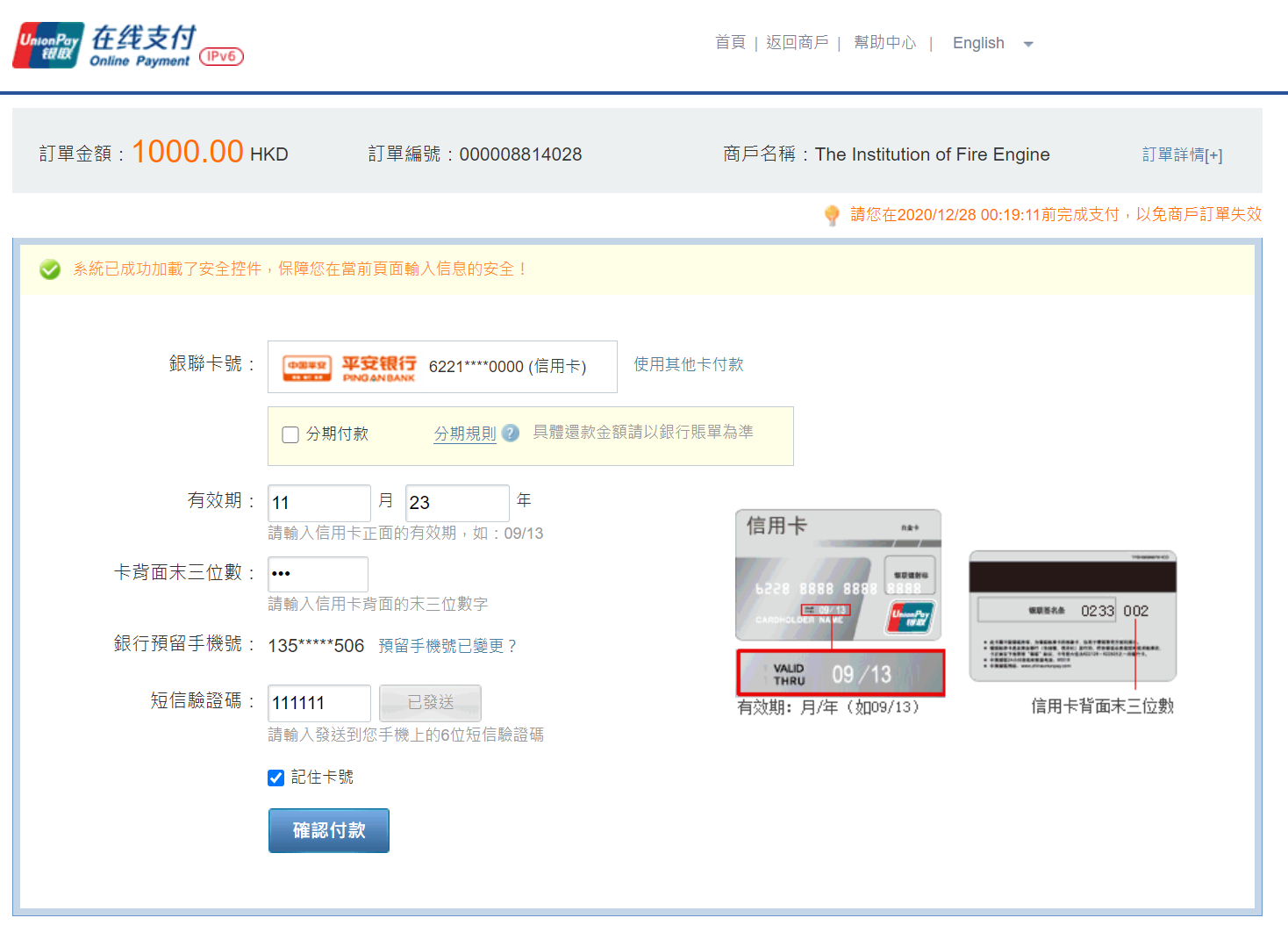
UnionPay Step 4 – Payment Success. Click “Continue / 繼續” to return to IFE(HK) website to review the receipt.
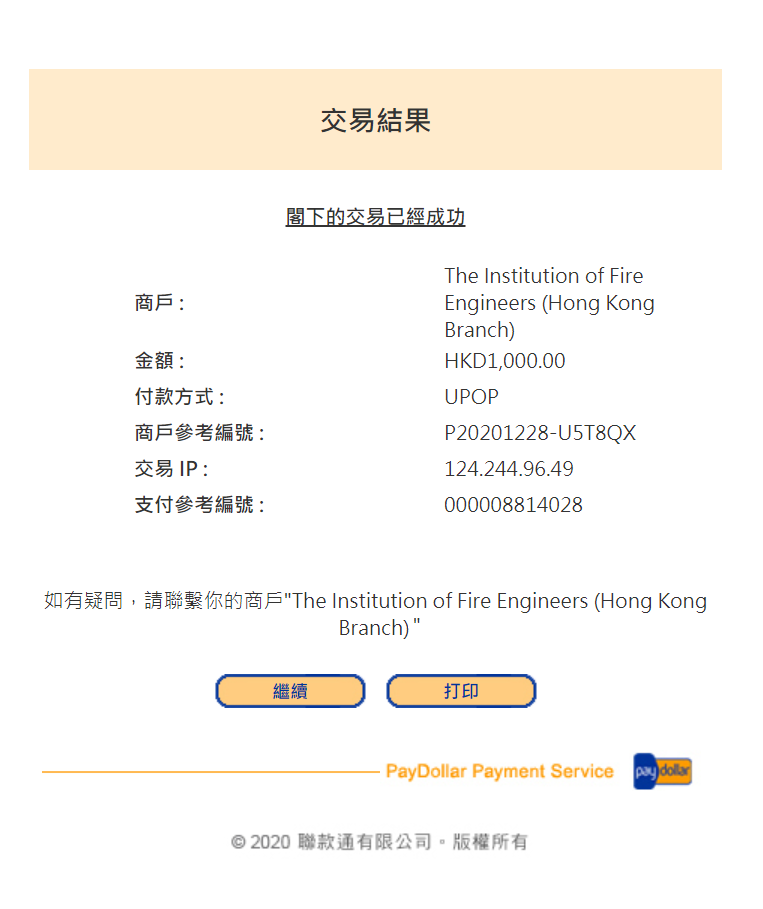
Paypal
Paypal Step 1 – Review and confirm the payment details and input the card number and details.
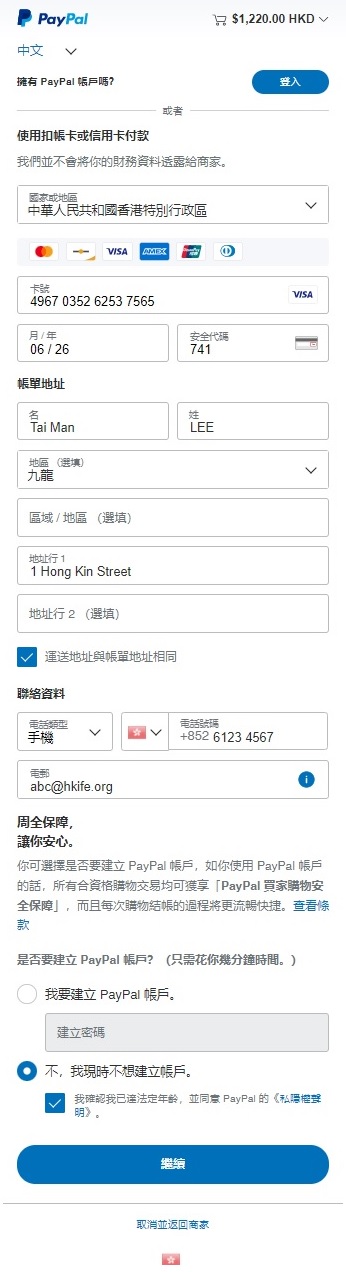
Payment Success Screen for annual subscription
After the completion of payment, member will be prompted with the following screen confirming the successful payment.
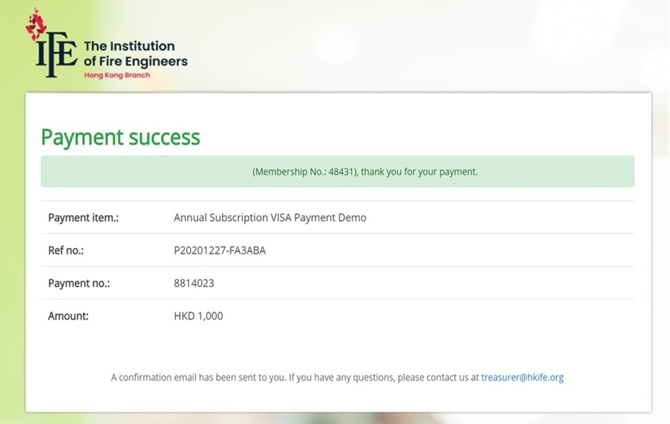
Member will also receive the following email receipt.
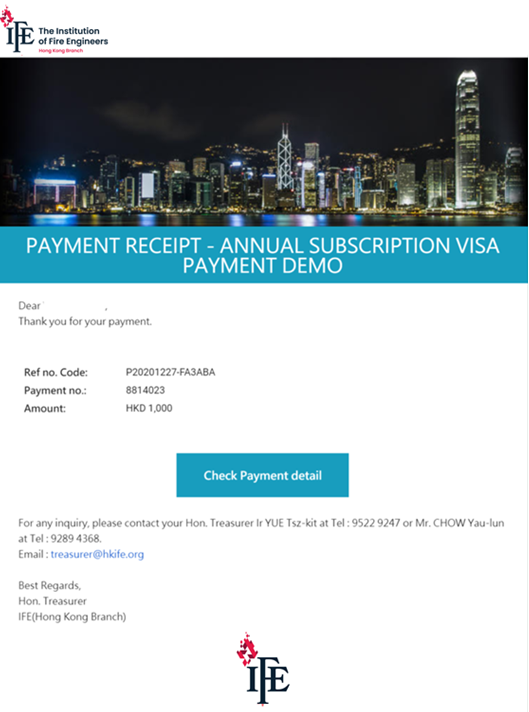
Alternatively, members could review their payment through the “Payment Record” section in the member profile page.
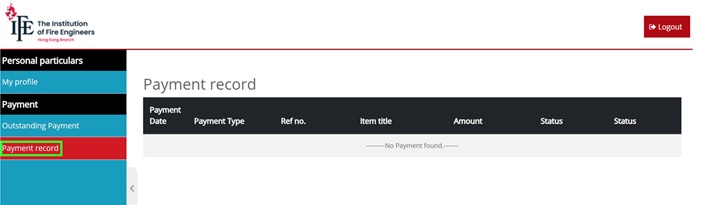
Payment Success Screen for IFE Examination
After the completion of payment, member will be prompted with the following screen confirming the successful payment.